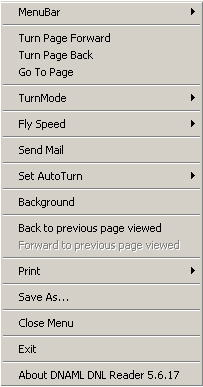
General Instruction
How to use an e-publication?
File Formats: Please read this first
Digital web books can be in either DNL or EXE formats. Editable books and books requiring
payment come only in DNL format.
DNL format is a smaller file size to download but you will need first to download the
web-book reader - which is called a 'plugin' and has the name: dwbreader.exe by clicking
below:
digibook plugin
1. Download and save dwbreader.exe to your hard disk
2. Run the plugin by double-clicking on the file name (dwbreader.exe)
3. Download and save your web-book in DNL format
4. To read your web-book double-click the file name (book1.dnl)
4. You will not need to run the plugin again for other DNL format webbooks we make
available.
EXE format files are 'self-extracting' and contain all the information needed to run the
file without downloading the plugin.
How to use Pay Book?
The Digital Web Book or Electronic Page Turning Book gives you possibility to read
it on your cornputer just like any other paper book However, since it is on the computer,
it has many more exciting features.
You will be able to read a few pages free. After that you will have to pay (with a credit
card) and register your copy for getting to the rest of the book
Ľ Click on the right side or the left side of the book to turn the pages
Ľ To manage the book click on the right key of the mouse, the Menu Window will be
opened.
Ľ You can change Menu Window into Menu Bar which is displayed as a panel on the
top of the book by choosing MenuBar-Display.
Ľ Turn Page Forward or Back allows you to turn pages (this is optional because you can
simply click on the pages to turn them quickly).
Ľ Go To Page option allows you to choose and go to the neeeded page of the book.
Ľ Turn Mode allows you to change the page turning mode from Fly 1-2-3, to simple Turn,
Slide and Wipe.
Ľ Fly Speed is regulated by choosing SuperFly, Fast, Medium, Slow options. If you
computer works too fast I recommend you to choose Slow that makes 3d turning more visual.
Ľ Set Auto Turn to Preset if you want the book to turn pages automatically (preset time
is 5 seconds).
Ľ Set Background for the book, the monitor desktop will not be seen.
Ľ By clicking on Print print the book and use it out of computer as a printed matter.
Ľ You can also save the book, close Menu Window.
Ľ To close the book, choose Exit.
Enjoy your e-book
Menu Window
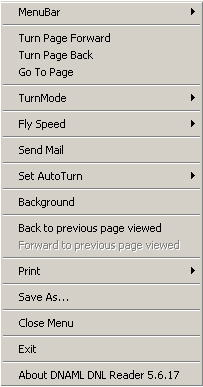
How to use an Editable Digital Photo Album?
1. Click the Edit link to enter editing mode.2. To insert editable text, click inside the editable text area and simply type in your text. To insert editable images, position your mouse cursor over the editable image area and right click with your mouse to bring up the 'editable text and image' menu. Select insert/change image to insert an image. You will then be prompted to locate the image. To resize or move editable text and image boxes simple drag and move the corners and edges. Note that not all books will allow you to resize and move. You can only insert the following types of image file formats: Bitmap (* .bmp), non-interlaced GIF(*.gif) and JPEG (*.jpg). You can also copy and paste an image from a web page or third party program into the dnl file. Simply copy the image and select Paste Image from the menu.
3. You can right click on the image and select a range of options to manipulate the image. Select Help to get more information.
4. You preview by pressing the preview button. Once you are happy with the text and images you have inserted the next step is to save your changes. This means saving the dnl file.
5. Locking - Once you have saved your changes you have the option of locking the content on a page or locking all content within the Digital Web Book. Locking prevents any further editing of the text and images and cannot be reversed.